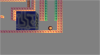S
SilverTom93
Guest
(I'm working on a 2D platformer which has a 3D look to it)
In my object which draws 3D projection stuff in its Draw event, I added a bit of code and the first line of it tells it to "draw_background_stretched" behind all of the other objects. Like so:
So what I'm gathering from this is that the background image I chose in that function fills the back of the room view completely, like a sky or like a view of space. When I come to play the game, the background just sits there in the middle of the screen's view and hasn't been stretched to all four corners at all. It's too small for some reason. 
But yeah, the question is: How do I make the background stretched completely to all four corners of my game screen? (Or do I need to put anything in the "x, y, w, h" parts to make it fully stretched? Is there a way I can enlarge it to the same size as the game's view size?)
I have no clue why this isn't working or if I'm missing an obvious bit of code here I've attached a screenshot of how the "apparently stretched" background looks in game - again, I don't know why it isn't filling the entire screen... If anyone can help figure out what I'm doing wrong here, then I'd be very thankful
I've attached a screenshot of how the "apparently stretched" background looks in game - again, I don't know why it isn't filling the entire screen... If anyone can help figure out what I'm doing wrong here, then I'd be very thankful 

(On another note, if there's a bit of code which makes the background resistant to changes in ambient lighting, then let me know)
In my object which draws 3D projection stuff in its Draw event, I added a bit of code and the first line of it tells it to "draw_background_stretched" behind all of the other objects. Like so:
Code:
draw_background_stretched(bg_sky,x,y,room_width,room_height)But yeah, the question is: How do I make the background stretched completely to all four corners of my game screen? (Or do I need to put anything in the "x, y, w, h" parts to make it fully stretched? Is there a way I can enlarge it to the same size as the game's view size?)
I have no clue why this isn't working or if I'm missing an obvious bit of code here

(On another note, if there's a bit of code which makes the background resistant to changes in ambient lighting, then let me know)