hitch55
Member
Hi,
I'm trying to make a minigame within my game and am wondering how to get starting with selecting things.
Below you'll see my coffee machine. It has a milk jug, steam nob, espresso buttons, mugs etc.

What I'd like to do is have a box that surrounds the object that is currently selected, and have that box change size and position when the user selects the next thing (so if I currently have the jug selected, that has a large box around it, but if I press right, it highlights the steam nob, the box shrinks down and changes position to surround that object). Below is a GIF mockup showing this.
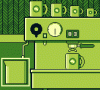
Firstly, I am not sure where to start with such an endeavor, so any pointers would be appreciated.
Secondly, any additional advice on how I would let the game know that when I press enter, I'm 'activating' that particular object would also be appreciated.
I think once I have that down I can figure out how to activate the various animations involved, and output results to other functions so the player can know if they've made the correct coffee recipe.
Thanks in advance
I'm trying to make a minigame within my game and am wondering how to get starting with selecting things.
Below you'll see my coffee machine. It has a milk jug, steam nob, espresso buttons, mugs etc.

What I'd like to do is have a box that surrounds the object that is currently selected, and have that box change size and position when the user selects the next thing (so if I currently have the jug selected, that has a large box around it, but if I press right, it highlights the steam nob, the box shrinks down and changes position to surround that object). Below is a GIF mockup showing this.
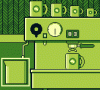
Firstly, I am not sure where to start with such an endeavor, so any pointers would be appreciated.
Secondly, any additional advice on how I would let the game know that when I press enter, I'm 'activating' that particular object would also be appreciated.
I think once I have that down I can figure out how to activate the various animations involved, and output results to other functions so the player can know if they've made the correct coffee recipe.
Thanks in advance
